The Reminder window serves for the user to enter reminders for himself about actions he/she must complete in time. The deadline is signaled about by blinking the Paper-clip icon on the main window toolbar. Every reminder is linked to a contact.
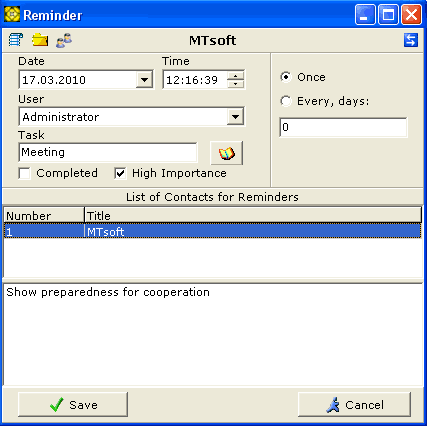
For your convenience, you can insert data from any field in the database into the form header. To do that, click on the icon and pick the desired field from the list.
To quickly jump to the Contact's
Business Card, click on the ![]() button.
button.
The ![]() button opens the log of all transfers of reminders from one user to another.
button opens the log of all transfers of reminders from one user to another.
The ![]() button opens the dialog allowing for
setting the frequency of reminders, in days.
button opens the dialog allowing for
setting the frequency of reminders, in days.
The ![]() button opens the Task List window where frequently used tasks must be entered.
button opens the Task List window where frequently used tasks must be entered.
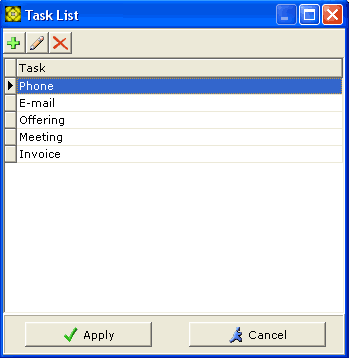
Once the task is completed, place the checkmark in the Completed
![]() checkbox.
checkbox.
High importance of the task can be marked by
using the corresponding checkbox ![]() .
.
A short description of the task is entered into text area under the checkbox.
By default, the reminder is linked to the user who created it, but if needed, the reminder can be created for a different user. To do that, pick a different user from the User dropdown list.
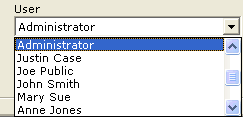
It is also possible to create a reminder for several Contacts at once. To do that, select several contact records and click on any of the buttons. If it is necessary to add records from a different branch in the tree, do not close the Reminder window, visit the needed tree branches, select needed records there and click on any buttons again.
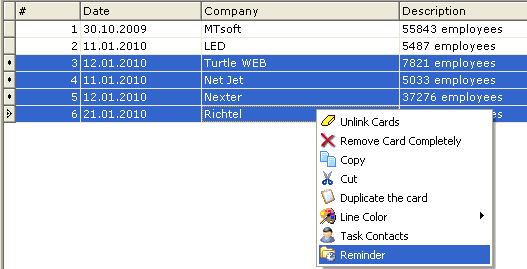
IMPORTANT! Newly-created reminders are automatically recorded in the Contact's History tab.