Choosing the menu item opens the Create new database window.
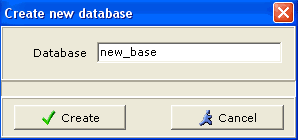
In the opened window, fill in the Database Name input
field by entering the name of the new database there. The name can only consist
of Latin alphabetic letters and the underscore character. No other characters
are allowed. Maximum length of the database name is 100 characters. Should
the name consist of multiple words, they can only be separated by the underscore
"_" character, not by space or any other non-alphabetic or punctuation character.
Clicking on Create button creates the new database and automatically opens it as the current database.
Delete
Selecting menu item opens the Delete database window.
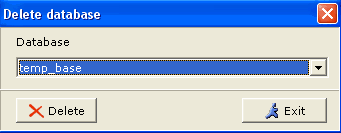
This window is used for deleting databases available to the current user.
From the Database dropdown list, select the name of the database you are going to delete, then click on button. You will be asked for confirmation. Once you confirm your command to delete the database, it will be completely erased from the server.
IMPORTANT! Be careful deleting databases, because they cannot be restored once erased. Keep in mind that those tables may be in use by other users.