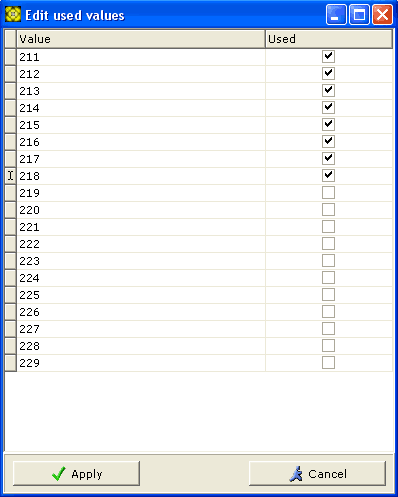This group of sub menus serves for managing database fields: their creation, modification and deletion.
Creating Fields
The submenu opens the New Field Creation window.
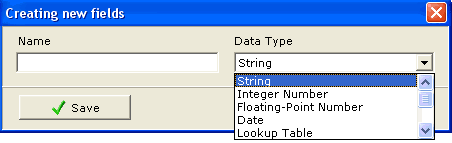
To create a new field, enter its name into Name text entry field, and choose the data type of the new field from the Data Type dropdown list.
Clicking on button creates the field.
By default, only the system administrator gets privileges to access newly-created fields. To grant access privileges to other users, use -> -> menu.
Creating a field of Lookup table creates an empty container for the lookup table which you will need to fill yourself.
Editing fields
The submenu item opens the window of the same name.
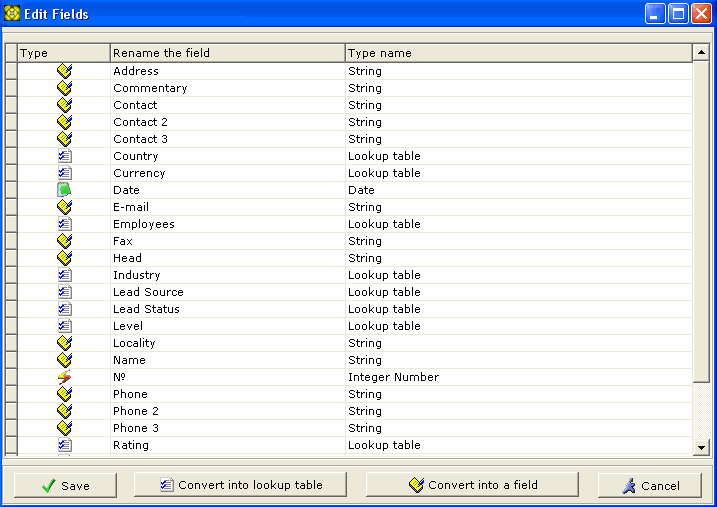
This window enables you to change names of already existing fields. Only the fields the current user has privileges to access are listed in this window. To rename a field, click on its current name in the table then click on button to commit your changes to the database.
Sometimes you may need to convert a Lookup table into a String (simple text) field and vice versa, there are and buttons near the window bottom to do just that. To perform the field data type conversion, select the field whose type you want to change in the list, then click on the respective button.
Deleting fields
This submenu item opens the window of the same name.

In the list, checkmark the fields you want to be deleted, then click on button.
IMPORTANT! Be careful, because the fields you delete may be in use by other users, as well as be included in reports, filters, templates, etc.
Managing Duplicates
The menu item opens the window of the same name.
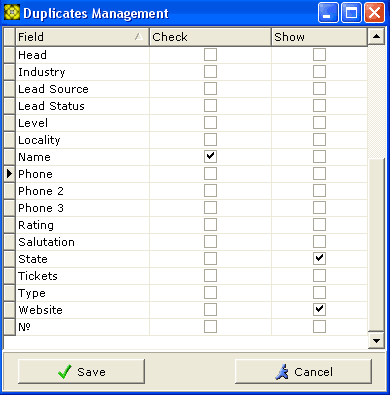
In the Watch column, checkmark a combination of fields you don't want to be repeated in the database when you fill in the Contact's Business Card.
In the Show Along column, checkmark fields you want to be displayed alongside the watched fields in the Duplicates List window.
To preserve your modifications, click on button.
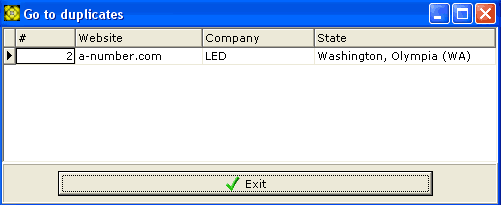
The additional fields shown along the duplicate ones help users whose access to certain branches is blocked to distinguish duplicates.
Pools of Globally Unique Items
A Globally Unique Items Pool is a lookup table whose items, once used, cannot be used again until released and returned to the pool. In other words, like a real-world unique object, e.g. a key to a personal office room, a globally unique item can be used strictly once across the whole database.
For instance, you have a pool of office room keys: #1, #2, #3, #4 you must issue to your staff when they come to work, on a condition that each key must be returned to the key desk at the end of the day. To store and manage such objects the pool of globally-unique items is introduced. Once the item #1 in such a lookup table is selected for use somewhere in the database, such item will not appear in the lookup-table until it is released, that is excluded from the record in the database where it has been used.
The menu item opens the window of the same name.
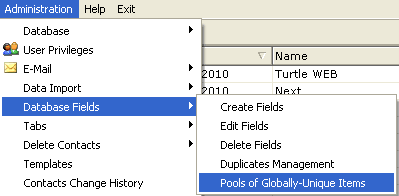
In the list of available lookup tables, checkmark the lookup tables you want to turn ito pools of globally-unique items.
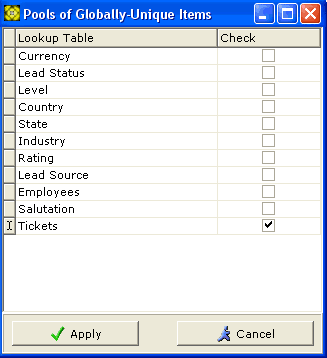
Releasing the occupied globally-unique items
If, to correct a mistake, you need to return an item to the pool, double-click on the lookup table name in the Globally Unique Items Pools window. The Edit occupied globally-unique items window will appear, listing all the items in the pool and their state. Currently occupied items will have a checkmark next to them. If we want to release an erroneously-occupied item, uncheck the checkbox next to it.