The Login window opens as soon as the program is started.
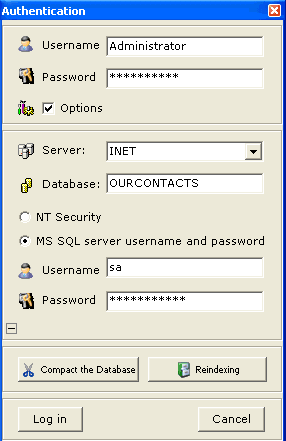
Enter the username given to you by your system administrator in the Login field, or use the name "Administrator" if you are the one.
Enter your password required to connect and use your database. (The password is blank by default)If you are logging in to the system for the very first time, you must set up connection options, so check the Connection Settings checkbox, which will show more controls.
Pick from the Server dropdown list the hostname of the server you want to connect to.
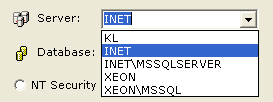
If the dropdown list is empty, type the server name by hand. (See the FAQ on how to find out the database server name)
Enter the name of the database you want to connect to in the Database field. By default it will be OURCONTACTS, the example database.
Use the radio button switch to select which credentials you want to use for authenticating your connection:
NT security or MS SQL Server Login and Password
Recommendations:
If you are on the network with Windows Domain privilege control or a standalone workstation, selecting NT Security is recommended. If you are on the peer-to-peer network, without the special server controlling all the user privileges, you will need to supply your username and password to the SQL Server directly, thus switch the radio button into MS SQL Server Login and Password position and enter login and password for the SQL Server.
IMPORTANT! The username and the password you have entered at the top of the Login window
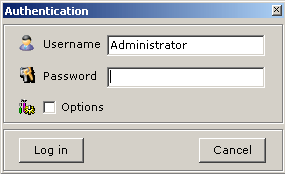
are not the same as those you enter under the Connection Settings past the MS SQL Server Login and Password switch.
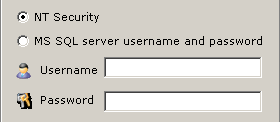
The username and password at the top are asked by the program itself for supporting multi-user environment inside the contacts database, while the MS SQL Server Login and Password are required for accessing the back-end server. It is strongly recommended for the two pairs of usernames and passwords not to be the same!
Intensively-used database may need occasional maintenance (truncating logs,
deleting obsolete references and data) to keep it compact and responsive.
To perform such maintenance tasks from time to time, use the button: ![]()
button ![]() is used to force rebuilding the database indexes which speeds up searching
and navigating the database. Indexes are automatically kept in sync with the
user data in the database, and can be re-created at any time based on that
data, but forcing their recreation may be helpful when recovering from system
crashes.
is used to force rebuilding the database indexes which speeds up searching
and navigating the database. Indexes are automatically kept in sync with the
user data in the database, and can be re-created at any time based on that
data, but forcing their recreation may be helpful when recovering from system
crashes.
To show the two above buttons, click the plus sign ( ) at the bottom of the Login window.
![Click [+] to see the database maintenance button Click [+] to see the database maintenance button](plus_identification.gif)