Handing duties over to another staff member may be required in order to pass outstanding/uncompleted tasks from one user to another, either temporarily (e.g. for the time of vacation or a business trip) or permanently (e.g. due to promotion or discharge). These functions are invoked via group of menus.
Handing the tasks and reminders over from one user to the other

Choosing the submenu item opens the Handover of tasks and reminders window.
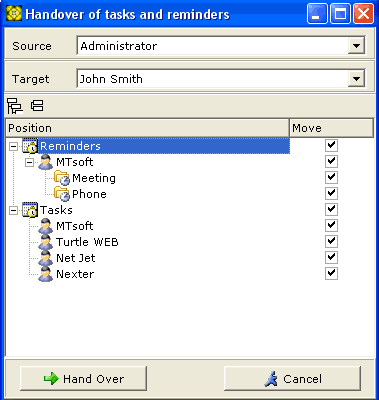
From the Source dropdown list, choose the user whose tasks and reminders we are going to hand over.
From the Target dropdown list, choose the user to whom we are going to hand over the tasks and reminders.
The window pane shows the list of tasks and reminders currently related to the source user. Checkmark the tasks and reminders you want to hand over to the target user.
To perform the handover, click on button. As soon as you see notification saying "Handover completed successfully", all the checkmarked tasks and reminders will have been handed over to the new user.
Taking back tasks and reminders

Choosing the submenu item opens the Take Back Tasks and Reminders window.
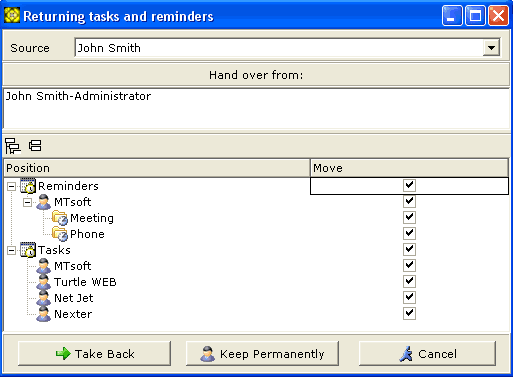
From the Source dropdown list, choose the user to whom any tasks or reminders we handed over from other users.
Once the source user has been selected, the upper pane of the window will show the list all users who ever handed over their tasks or reminders to the selected source user. Select one user or a group of users from the list in the upper pane, then on the list in the lower pane, checkmark tasks and reminders you want to take back, then click on button.
If you want to permanently assign the tasks and reminders to the user you have selected here as the source, click on button.